If You Cannot Access the Web Site
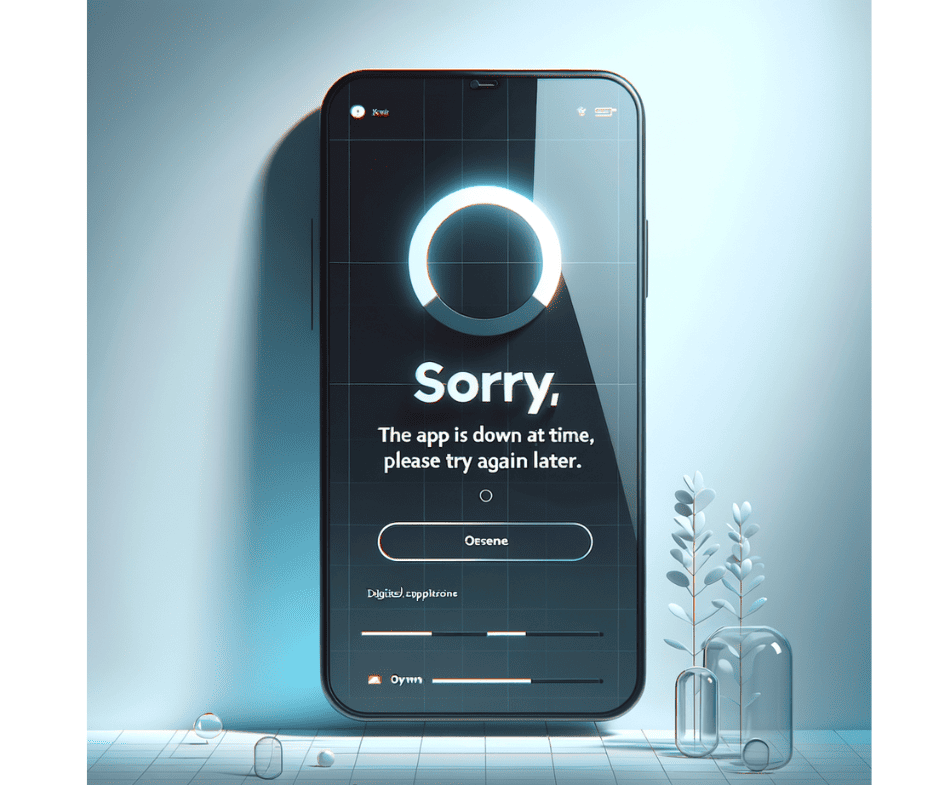
If you are unable to access the website via the link above (hiroseag.com), we will provide guidance on how to access it.
Please click on your device and follow the instructions accordingly.
Windows
- 1. Open "Settings"
Click the "Start" button, then click the gear icon to open "Settings."
- 2. Select "Network & Internet"
In the settings menu, select "Network & Internet."
- 3. Select "Change Adapter Options"
In the "Network & Internet" window, scroll down and click on "Change adapter options."
- 4. Right-click the Network Adapter
Right-click the Wi-Fi network you are using, and select "Properties."
- 5. Select "Internet Protocol Version 4 (TCP/IPv4)"
In the properties window, select "Internet Protocol Version 4 (TCP/IPv4)" and click "Properties."
- 6. Manually set DNS servers
Choose one of the following DNS servers and enter the DNS server addresses below:
For Google DNS:Preferred DNS: 8.8.8.8
Alternate DNS: 8.8.4.4
For Cloudflare DNS:Preferred DNS: 1.1.1.1
Alternate DNS: 1.0.0.1
- 7. Click "OK" to save the settings.
After clicking "OK," the DNS settings will be saved.
- 8. Confirm Network Settings
Make sure that you can access the sites that were previously blocked by trying to visit them.
Android
Android 9 (Pie) or higher
Android 9 supports "Private DNS" which uses DNS-over-TLS to provide security and privacy for your DNS queries.
You can configure it with the following steps.
- 1.Go to Settings > Network & Internet > Advanced > Private DNS.
- 2.Select Private DNS provider hostname.
- 3.Enter dns.google as the hostname of the DNS provider.
- 4. Click Save.
iOS
You can change DNS settings on iPhone, iPad, or iPod touch with the following steps.
- 1.Go to Settings > Wi-Fi.
- 2.Tap the ⓘ icon next to the Wi-Fi network that you want to change DNS servers for.
Scroll down to find the DNS section and tap Configure DNS.
- 3.Tap Manual and add Google IP addresses. Optionally you can also remove all default DNS servers in the list.
- For IPv4: 8.8.8.8 and/or 8.8.4.4
- For IPv6: 2001:4860:4860::8888 and/or 2001:4860:4860::8844
Switching back to Automatic will restore the DNS server specified by the Wi-Fi network.
